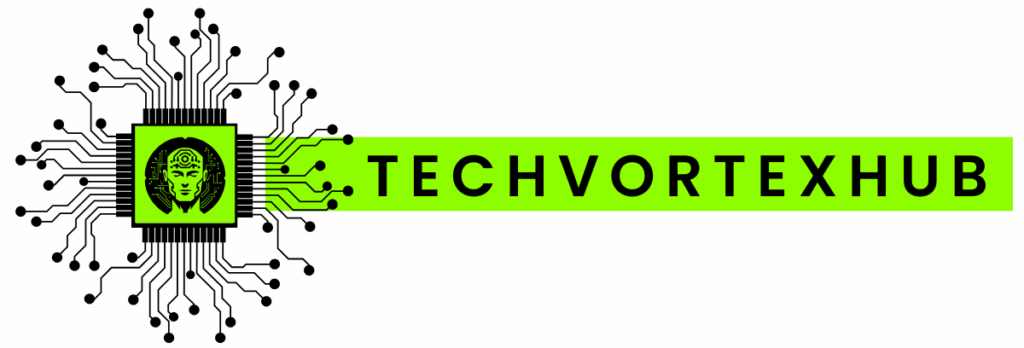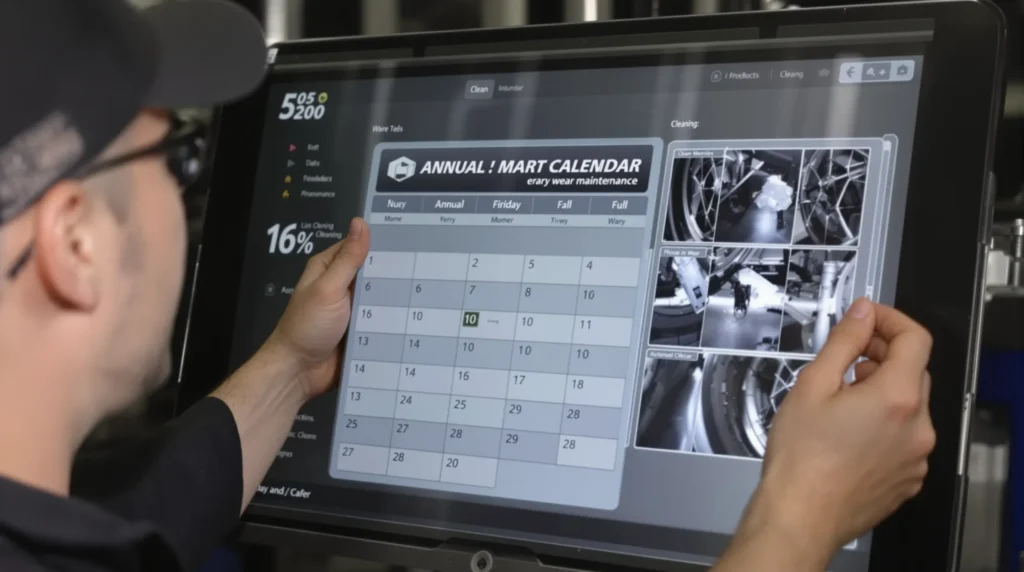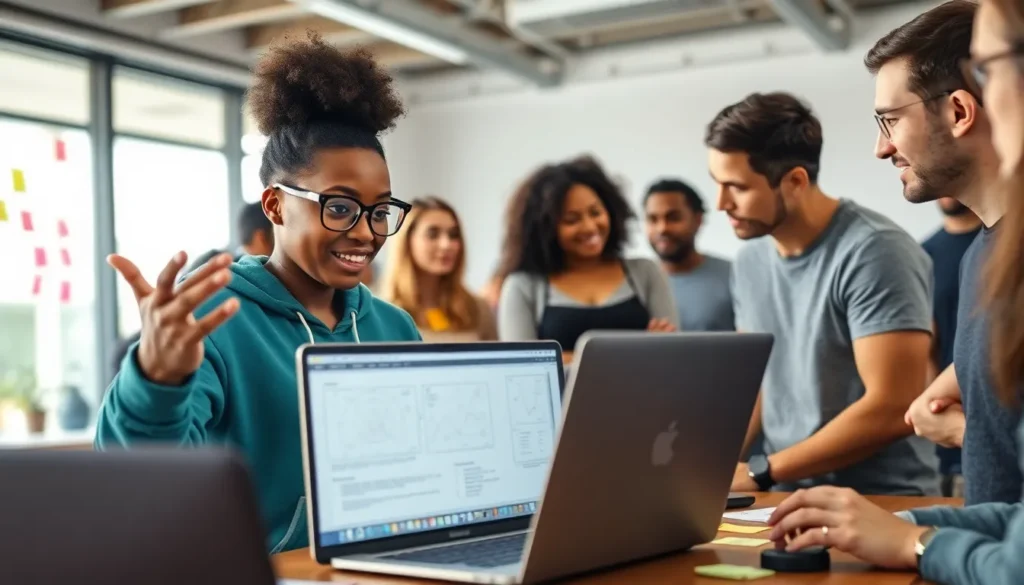Table of Contents
ToggleIn today’s fast-paced digital world, staying connected is crucial, but battery life often falls short. Mobile battery saver modes have emerged as a vital feature for users seeking to extend their device’s longevity without sacrificing essential functionality. These modes intelligently manage power consumption, ensuring that smartphones and tablets can last through the day’s demands.
By optimizing settings and limiting background processes, battery saver modes provide a simple yet effective way to keep devices running longer. Whether it’s during a long commute or an important meeting, understanding how to utilize these features can make all the difference. As technology continues to evolve, mastering battery management has never been more important for maintaining productivity and connectivity on the go.
Overview Of Mobile Battery Saver Modes
Mobile battery saver modes play a crucial role in improving device longevity. These modes adjust device settings, manage app behaviors, and limit background operations to reduce battery consumption. Users benefit from extended use during critical times when charging opportunities aren’t available.
Key Features of Battery Saver Modes
- Display Adjustments: Battery saver modes often reduce screen brightness and shorten screen timeout duration to conserve energy.
- Background Activity Management: Apps receive restrictions on background updates and notifications, minimizing unnecessary power use.
- Network Optimization: Some modes lower connectivity options, such as disabling Bluetooth or Wi-Fi scanning, reducing overall energy demand.
- Processor Throttling: Reducing the performance of the CPU helps to lower power usage, especially during non-intensive tasks.
Benefits of Utilizing Battery Saver Modes
- Increased Battery Life: Prolongs the time between charges, allowing more extended device use.
- Enhanced Productivity: Users can remain connected and access essential information without interruption.
- Customizable Settings: Many devices permit users to customize which features are limited under battery saver mode, tailoring the experience to fit personal needs.
Types of Battery Saver Modes
- Standard Mode: Activates basic energy-saving features aimed at casual users.
- Extreme Mode: Drastically limits functionality, potentially disabling non-essential applications.
- Custom Mode: Lets users choose specific settings and applications to manage power consumption according to individual preferences.
Awareness of these battery saver modes encourages users to utilize their devices more effectively. Understanding the features ensures optimal use and helps maintain necessary connectivity.
Benefits Of Using Battery Saver Modes
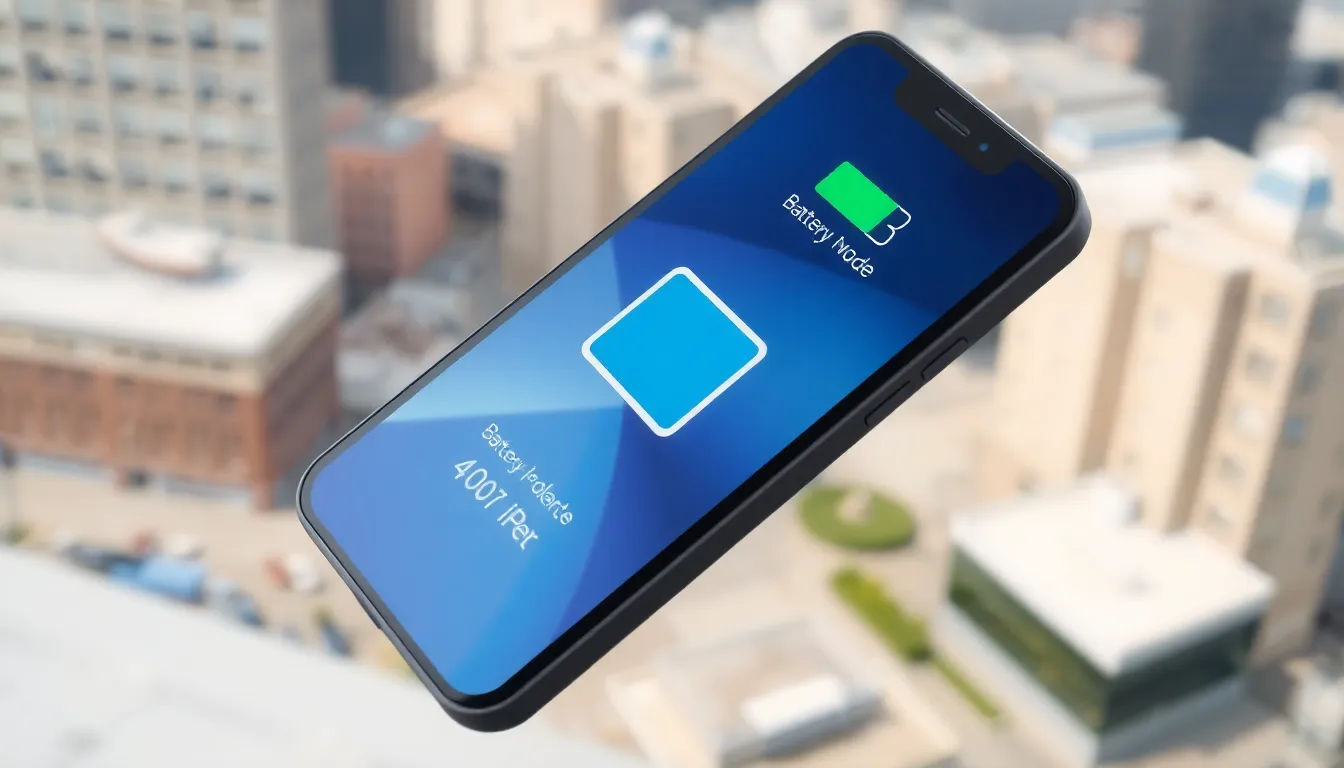

Battery saver modes offer several advantages for mobile device users. They help conserve energy while maintaining functionality, ensuring devices remain operational when needed most.
Extended Battery Life
Extended battery life stands out as a primary benefit of battery saver modes. These modes adjust display settings, lower screen brightness, and reduce refresh rates, all contributing to diminished energy consumption. Background applications also face restrictions, minimizing unnecessary power use. For example, switching to battery saver mode can increase battery life by up to 30%, allowing users to stay connected longer without frequent recharging.
Improved Device Performance
Improved device performance results from optimized resource management in battery saver modes. These modes limit intense applications, ensuring smoother operation during critical tasks. By reducing the load on processors and networks, users can expect speedier responsiveness, especially in high-demand situations. Many devices experience fewer slowdowns or crashes when battery saver modes actively manage system resources, enhancing overall user experience significantly.
Types Of Mobile Battery Saver Modes
Battery saver modes on mobile devices vary in their approach to extending battery life. The primary types include system-wide and app-specific modes, each serving distinct functions.
System-wide Battery Saver
System-wide battery saver modes activate comprehensive adjustments across the entire device. These modes typically reduce screen brightness, limit background app activity, disable visual effects, and minimize notifications. For example, Android devices may employ a “Battery Saver” feature that activates when battery levels drop below a certain percentage, applying settings to lower power consumption by up to 30%. iOS devices offer a similar option, known as “Low Power Mode,” which halts unnecessary tasks and extends overall battery life. Users can enable system-wide modes from their device settings, ensuring optimal performance during critical times.
App-specific Battery Saver
App-specific battery saver modes target individual applications and their resource consumption. Users can manually restrict background activity for apps like streaming services or social media, which often draw significant power. For instance, battery saver settings can limit the refresh rate of non-essential apps, reducing energy drain. Some devices provide notifications to users about apps that may excessively impact battery longevity, allowing for tailored management. This targeted approach gives users flexibility and control over battery usage based on their priorities and needs.
How To Activate Battery Saver Modes
Activating battery saver modes on mobile devices helps extend battery life and optimize performance. Below are steps for both Android and iOS devices.
For Android Devices
- Open Settings: Tap the gear icon on the home screen or app drawer to access device settings.
- Select Battery: Scroll to find the ‘Battery’ option and tap it.
- Activate Battery Saver: Choose ‘Battery Saver’ or ‘Power Saving Mode’ and toggle the feature on. Options for ‘Extreme Battery Saver’ may also appear.
- Customize Settings: Adjust features like background app activity and screen brightness to further conserve battery life.
- Monitor Usage: Check usage statistics to identify apps consuming significant battery power and manage background activity accordingly.
For iOS Devices
- Open Settings: Tap the gear icon on the home screen.
- Select Battery: Scroll down to tap ‘Battery.’
- Activate Low Power Mode: Toggle ‘Low Power Mode’ on. This option appears when battery levels drop below 20%.
- Customize Notifications: Manage background app refresh and notifications for specific apps to conserve battery power.
- Check Battery Health: Monitor battery health status to ensure optimal performance and consider battery replacement if necessary.
Tips For Maximizing Battery Saver Effectiveness
- Adjust screen brightness: Lowering screen brightness significantly decreases battery consumption. Use adaptive brightness settings to optimize brightness based on lighting conditions.
- Limit background apps: Restrict background activity for apps not in use. Access the settings to determine which applications can run in the background and disable those that aren’t necessary.
- Utilize airplane mode: Enable airplane mode in low-signal areas. This mode prevents the device from constantly searching for a signal, which drains battery life quickly.
- Disable unnecessary features: Turn off features such as Bluetooth, Wi-Fi, and GPS when not actively needed. Each of these functions consumes power, so disabling them can maximize battery efficiency.
- Manage notifications: Reduce the frequency of notifications or disable them entirely for non-essential applications. Less notification activity means lower screen time and less battery drain.
- Optimize app settings: Investigate individual app settings for battery-saving options. Some apps include features that reduce resource usage during low battery scenarios.
- Use power-saving modes wisely: Choose appropriate battery saver modes based on situations. For instance, extreme modes may be relevant during long trips, while standard modes suffice for daily use.
- Update software regularly: Keep the operating system and apps up to date. Developers frequently release updates that enhance battery performance and optimize resource management.
- Monitor battery health: Regularly check battery health features. Many devices provide insights into battery capacity and usage history, aiding in making informed adjustments.
- Limit animations: Reduce or turn off animations and visual effects. Animation settings impact processor load and can enhance battery longevity with minimal impact on user experience.